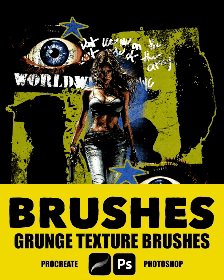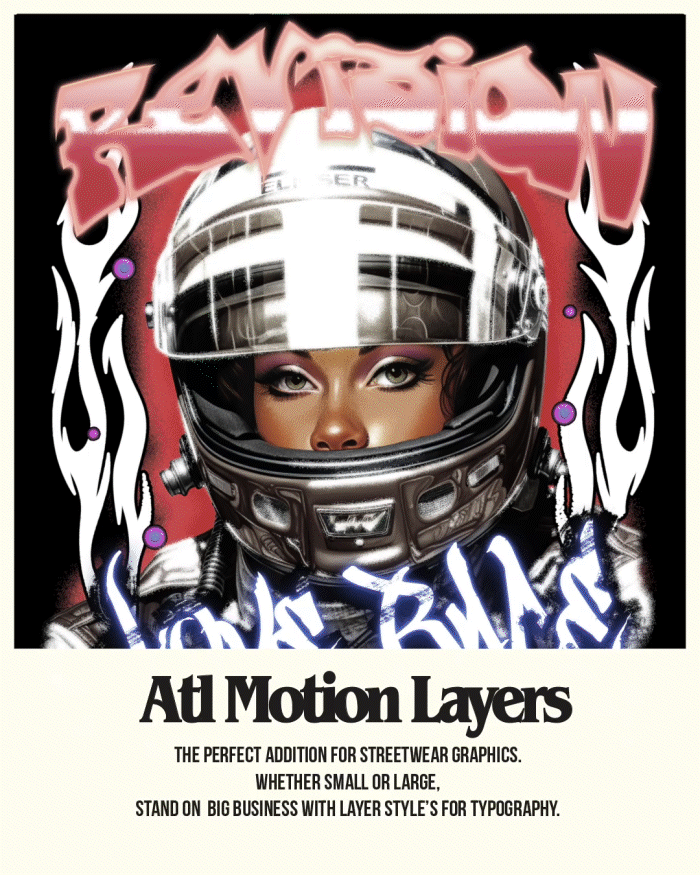For Photoshop (.ABR File)
1. Download & Locate
• Ensure you’ve downloaded the brush file (.ABR) and saved it to an easy-to-find location on your computer.
2. Open Photoshop
• Launch Adobe Photoshop and open a new or existing project.
3. Import the Brushes
• Select the Brush Tool (B) from the toolbar.
• Click the Brush Settings panel (or press F5 to open it).
• In the top-right corner of the Brush Panel, click the three-line menu and choose Import Brushes.
• Navigate to your downloaded .ABR file, select it, and click Open.
4. Access & Use
• Your new brushes will now appear in the Brush Presets Panel.
• Select a brush, adjust the size, and start adding texture to your artwork!
For Procreate (.Brushset File)
1. Download & Locate
• Download the .BRUSHSET file and save it to Files or a cloud service (iCloud, Dropbox, Google Drive).
2. Open Procreate
• Launch Procreate and open a canvas.
3. Import the Brushes
• Tap the Brush Panel (brush icon) in the top menu.
• Tap the + icon in the Brush Library to create a new brush folder (optional).
• Tap Import, navigate to your saved .BRUSHSET file, and select it.
4. Access & Use
• The brushes will now appear in your Brush Library, ready to use!
• Select a brush, adjust the size, and apply grunge textures effortlessly.